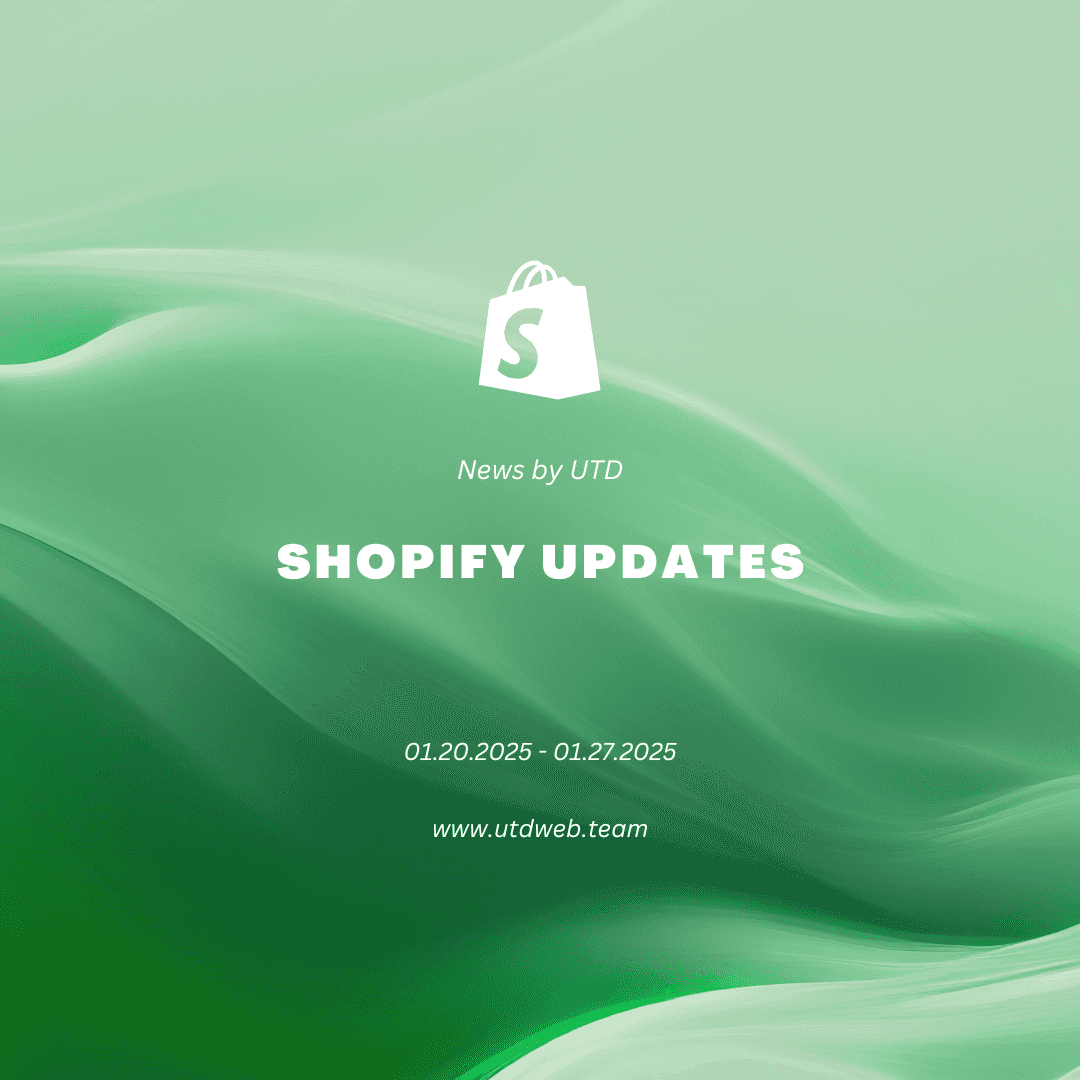You just started your ecommerce business and want to grow and get new customers. Spreading the word about your small business to a large audience, such as the approximately two billion people on Facebook every day, is a good place to start. On it, you can promote your company and Facebook’s services, and let potential customers know exactly where to find you.
But first, you need to create a Facebook business page and use it to its best advantage.
Table of Contents
- What is a Facebook business page?
- How to create a Facebook business page
- How to optimize your Facebook business page
- How to measure the success of your Facebook business page
- Creating a Facebook business page FAQ
What is a Facebook business page?
A Facebook business page is a public Facebook account that includes pertinent details about your business (hours, location, etc.) and allows you to market your business and interact with your followers on Facebook through posts, videos, images, and advertisements.
A Facebook business page allows your business to access Facebook’s advertising platform and Facebook Shops, where you can sell directly to customers without them having to leave the site or app. Facebook also offers the free Audience Insights tool, where you can get business page analytics to see impressions and shares on specific posts, as well as follower demographic information.
Creating a Facebook page for your business as part of a larger social media marketing strategy can expose your product or service to new audiences, and increase clicks to your website and visits to your online store.
How to create a Facebook business page
Here is a step-by-step guide to setting up a new Facebook business page so you can start marketing, selling, or gathering data.
- Create a new page from your personal Facebook account
- Add photos or video
- Customize your page information
- Post content
1. Create a new page from your personal Facebook account
Creating a business page requires a personal Facebook account, so if you don’t have one of those, be sure to set one up first. Once you’re logged in to your personal account, navigate to the menu on the left side and click Pages then Create New Page.
A window will pop up asking you for some basic business information—your business name, your category or industry, and a brief bio. Input these and then click Create Page and your business profile will go live on Facebook.
2. Add photos or video
The next step is to add a profile photo and a cover photo or video to your Facebook business page. The profile picture is typically the logo for your business and will be cropped into a circle. The Facebook cover image, which acts as a header on your main page, must be at least 400 by 150 pixels. This could be a picture of your store or something playful and fun related to your business, such as a photo of your staff or a product in action. If you’re using a photo, be sure that any text on it is centered so it doesn’t get cut off.
Facebook also has the option to upload a video to the header that will play on a loop. Videos have to be between 20 and 90 seconds and a maximum of 1080 pixels in .mov or .mp4 format. Because it loops, be sure that the video has content that will make sense when repeated. Once you’ve uploaded your photos or video, click the Save button.
3. Customize your page information
Near the top of your Facebook business page, click the Manage button, then navigate to the Set Your Page up for Success section. Here, Facebook asks you to fill in important details about your business, such as your website, address, business hours, and more.
You can also take this opportunity to add action buttons to your page, which allow Facebook users to do things like message you through WhatsApp or Facebook Messenger, book an appointment, order from you, or visit your Facebook Shop.
4. Post content
Once your page has been built, your photos uploaded, and your information filled in, it’s time to start populating your profile with content. Your first post should be an introduction of some kind welcoming followers to your page, explaining your business and the types of content you plan to post in the future.
Behind-the-scenes photos or videos of your business, product launches or other events, or links to longer written content on your website all can be engaging and perform well, depending on your business and audience. A florist, for example, might post a photo of the new bouquets they just assembled for the start of spring; a drone company might share footage captured using their drones.
How to optimize your Facebook business page
Creating a page for your business is just the first step. Here are a few ways to create an engaging Facebook business page once it’s up and running.
- Finish your profile
- Choose a URL
- Allow reviews
- Add more page tabs
- Update content regularly
1. Finish your profile
This might seem obvious, but make sure you have all the relevant and up-to-date information listed on your page. Nothing is more frustrating for followers than being unable to find a business address, website, or phone number for a business they want to contact.
2. Choose a URL
You can choose a custom username for your profile, which can help your page stand out in search results and make it easier for customers to type directly into their browser. To do so, click Settings and Privacy, then Settings in the drop down menu at the top right hand corner of the screen on your Facebook business page. In the username section, click Edit to choose a custom username for your profile.
3. Allow reviews
Reviews are a convenient way to get feedback from customers, as well as communicate to potential customers that you are a trusted and respected business. To enable reviews on your page, from your account menu, click the Settings button. From there, click on the Templates and Tabs section and toggle the Reviews option on.
4. Add more page tabs
Tabs are like tabs in your website browser but within the Facebook page itself. They help your audience navigate your business page. To enable tabs, navigate to Template and Tabs and scroll to the list of current and available tabs. These include Offers, which you can use to highlight ongoing sales or promotions, as well as Events, which show what’s happening next at your business.
5. Update content regularly
Demonstrate your business is healthy and thriving by consistently adding new content to your business page. Fresh posts keep your business relevant in their minds and keep followers returning to your business page since your posts will pop up in their feeds. They can also draw in potential customers, since the more content you post, the higher the chance that it gets shared widely to new audiences. New photos, explainer videos, promotion shoutouts, even memes and jokes can be great ways to engage people on your Facebook business page.
How to measure the success of your Facebook business page
Meta Business Suite offers Facebook page insights, a free service that provides the performance analytics of your business page. From your business page profile, click the Insights tab to get to a professional dashboard that displays metrics like your page views and followers. Facebook Insights gives you the option to zoom in on specific posts to see how they’re performing in terms of views, likes, shares, and negative feedback such as users that opted to hide your post or unfollow your page.
Insights also allows you to discover when your followers are most active on Facebook to know when to schedule posts for maximum impact. Having this information can help shape your social media content strategy so you can drive more audience engagement.
Creating a Facebook business page FAQ
Does a Facebook business page have to be linked to a personal account?
Yes. However, none of the information on your personal profile will ever be shared on your Facebook business page or vice versa unless you choose to do so.
Can you separate your Facebook business page from your personal account?
No. Once you create a Facebook business page through your personal account, there is no way to unlink the two except to delete one or the other.
Are there any fees associated with creating a Facebook business page?
Building a Facebook business page is free. However, if you want to utilize services such as launching Facebook Ads through your business page, that will cost money.
Can you add other people to manage your business page?
Yes. In the Facebook page settings, click People, which will show you a list of your Facebook friends, then select the person you want to give access to. Next, click on Add Assets, and select the business page you’d like to grant them access to. Finally, click Save Changes.
Can you connect your Facebook business page with other social media channels?
Yes, Facebook allows you to connect your Facebook business page to your Instagram account. Under settings, click on Instagram and select Connect Account, and then enter your Instagram handle.
https://www.shopify.com/blog/create-facebook-business-page