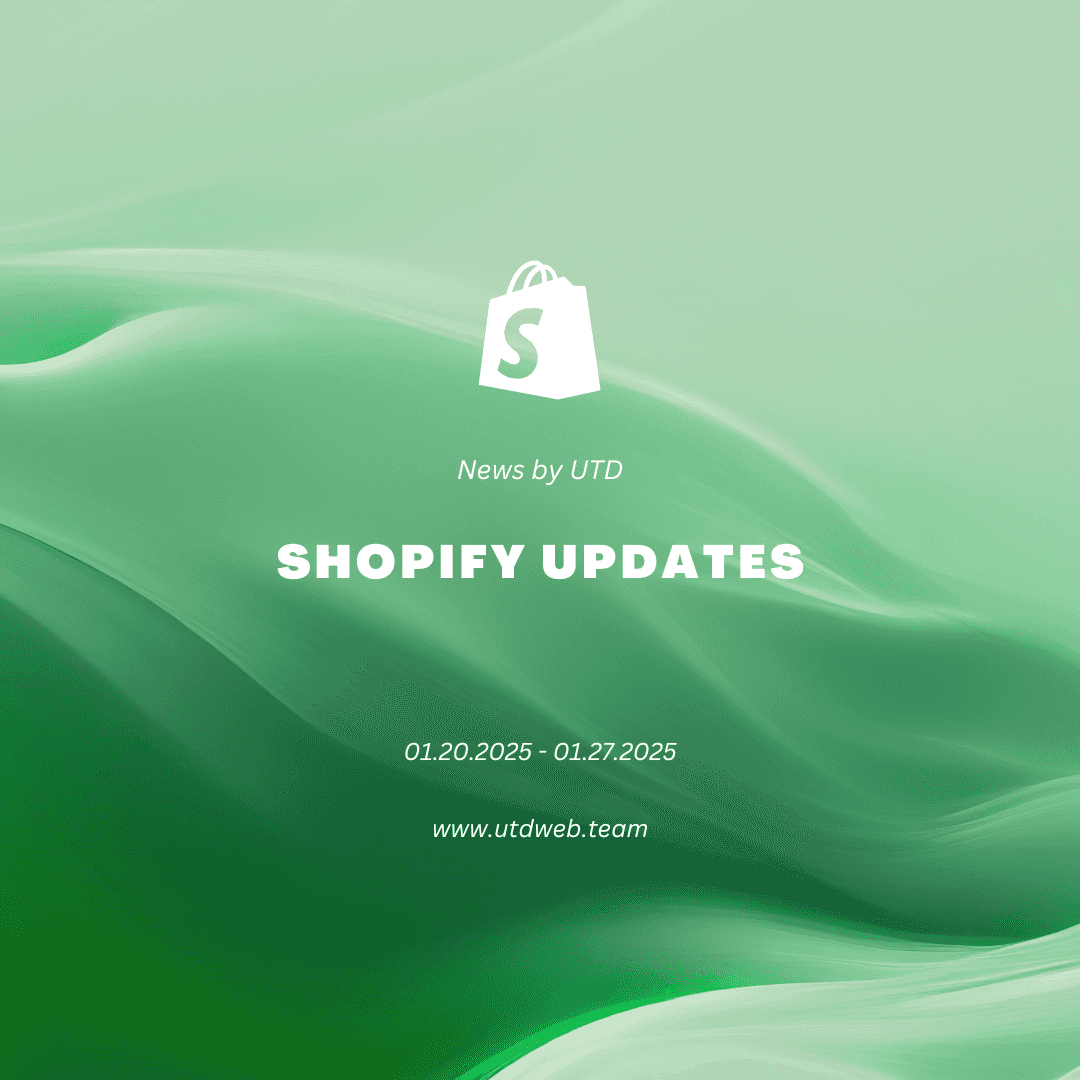When it comes to making videos to promote your business, engage your audience, and showcase your products, professional quality usually demands professional prices.
But sometimes you don’t need Hollywood production value for your videos. Sometimes you just need good videos you can turn around fast and for free (or at least affordably).
If you haven’t thought about incorporating video into your marketing strategy, you should. Video is an incredibly versatile format—after all:
- Videos can live in several places: The same video can potentially be used on Facebook, Instagram, Twitter, YouTube, Snapchat, Tumblr, or Reddit, or embedded on your website/blog, etc.
- Videos make for eye-catching social media posts/ads: Audiences can read, watch, and listen to a video, so it can engage them in a different way than standard static imagery. Plus, videos play automatically on some channels.
- Videos can be repurposed into new videos and from other content formats: Video content can be clipped down, expanded upon, or converted into new videos or GIFs. You can also turn infographics, blog posts, photos, and other types of content into videos.
As many as 81% of marketers say their video efforts have helped them directly increase sales. Video has a real ROI—you just have to get out there and create it.
The best part? Just because you don’t have a budget doesn’t mean you can’t reap the benefits of video content.
Here’s how to make a video, step by step:
- Brainstorm ideas
- Research and plan
- Create the video
- Import your video footage
- Edit your video
- Export your video
- Publish your video
You don’t have to leave your professional videos up to a video production team. In fact, with our easy-to-follow seven-step guide, you can create, record, and edit nearly any kind of video for your marketing strategy.
1. Brainstorm ideas
Every video is going to start with an idea. But how do you get the right idea? First, don’t stress too much—you can create multiple videos if you have a number of great ideas. Right now, you just need to start with one.
To get that first idea, focus on one specific topic. Each video should go in depth into a single topic, whether it’s an educational video, explainer video, product video, etc.
Then, pinpoint what the goal of your video is:
- Do you want it to be for SEO on your YouTube channel?
- Is it a product video that will help users better understand how to use your product? (94% of marketers agree that videos are great for this)
- Is it an instructional video that walks viewers through some kind of how-to or tutorial?
Still stuck? You can also poke around online to spark ideas for your own videos:
- Use the automated predicted search bars in Google and YouTube to find trending or popular searches.

- Conduct a quick YouTube or social media search to see what your competitors are publishing. Pay attention to their highest-performing videos and consider using one of those ideas as your first video.
- Check out the comments section of popular videos related to your niche or published by your competitors.
- View your website analytics to see your most popular blog posts and create videos based on the same topic. You can later embed the video into the post to boost views.
- Likewise, check social media analytics to see which posts garnered the most engagement or conversions. Consider these topics for your video ideas.
Types of videos
When brainstorming ideas, it’s helpful to think about all the different kinds of videos you can make:
- Unboxing video: These videos showcase the unboxing experience. You can shoot them yourself or commission influencers to do them and publish to their channels.
- Product demo: Show how your product works or answer commonly asked questions about it.
- Customer testimonial: You might interview a customer about their experience with your brand and products, or ask customers to submit their own videos where they share their thoughts. This video testimonial from Wiley Publishing about Hootsuite’s organizational training program for social media is a great example.
- Sizzle reel: A sizzle reel is a video meant to build buzz and excitement about your brand or products. It’s essentially a highlight reel.
- Event recap: If you host or participate in events, post-event recap videos are a great way to engage attendees and promote future events.
- Webinar: Record live webinars and repurpose them later as videos.
- Livestream: Livestream shopping has become particularly prevalent on Instagram and Twitch.
- Animated video: You can create a video entirely out of motion graphics—no video camera required.
- Tutorial: Use video to show customers how to accomplish a specific task with your product.
- Talking head: These are first-person videos you often see influencers using.
- Screen recording: Again, no camera required. Screen recording videos can be useful for support content, for example.
2. Research and plan
You have an idea. We’re still in the very beginning stages of creating your video. Next, it’s time to research and plan how you want your video to go.
There are three main steps to this:
- Writing your script
- Creating your storyboard
- Planning production
1. Writing your script
What are you going to say in your video? Whether you record a voiceover or have your talent actually in the video, you need a script.
If you’re planning on repurposing a blog post or podcast episode into this video, that’s pretty easy—just rewrite the blog post to focus on the main points in a more conversational manner. That’s exactly what Path, a photo editing service, does for its Photoshop tutorial videos. The brand actually has a bunch of Photoshop-related content, some of which have been repurposed into videos.

But if you’re starting from scratch, there will be a bit more work involved, as you’ll need to outline, research, and flesh out your topic before putting it in script format.
Keep the following tips and structure in mind when writing your script:
- Introduce yourself and/or your company.
- Share the central point of your video.
- Address the audience as “you.”
- Write your script the way you speak so it feels natural.
- Read your script out loud as you work through it.
- Add any music, special effects, transitions, or other video elements you want to see.
2. Creating your storyboard
A storyboard is a page or presentation of a video’s planned scenes so your team knows exactly what to shoot when production starts.
Using a template like the one below, teams can either draw out how they’re picturing the scene, or find online stock images that help depict each part of the story.

Build out every scene and any dialogue that needs to go with it so you’re completely prepared to start sourcing your video footage.
3. Planning production
The final step in the research and planning phase is finding your location and making a schedule for the shoot.
The location will depend heavily on the concept of your video. For example, if you’re shooting a video about skateboarding products, you likely need a street setting. A quiet office with a green screen backdrop or another basic background will be ideal if you’re creating an informational video.
💡 Action item: If you need to book your planned recording space, do so well ahead of time so your team can properly prepare.
It’s also a good idea to build a detailed schedule for how you envision the day (or days) to go. Include the time slot, who’s involved, which scene you’re shooting, which props are needed, and where the shoot will physically happen. Distribute the schedule ahead of time so everyone knows when and where they’ll be needed.
3. Create the video
There are two ways to make a video: record your own or repurpose existing photos and videos.
Record your own
Recording your own video is often intimidating to new business owners or video marketers, but it doesn’t have to be. In fact, when you’re just starting out, you can create great video content with your smartphone’s video camera. This type of video is ideal for your Instagram Stories, Instagram Reels, and other smartphone-based social media apps.
When you’re ready to step it up, you can rent or buy your own video equipment. Some of the basics you’ll need include:
- Video camera: You can use a camcorder, point-and-shoot video camera, or DSLR camera. A high-quality web camera may also suffice.
- Lens: Find camera lenses to fit the camera you chose.
- Memory cards: Video files take a lot of space, so it’s important to have reliable external storage to hold it all.
- Tripod or stabilizer: It’s a good idea to use a tripod even if you’re recording via smartphone, as this will avoid distracting video shake. There are several products that can hold onto your phone and keep it steady while you film.
- Lighting: Natural light is best for video, so you’ll want to find a place with access to plenty of natural light, whether that’s outside or inside through a window. You’ll also want to make note of how light changes throughout the day so you can plan your shoot accordingly. Be sure to test out all angles as well. Ring lights work well for talking head videos, whereas you’ll want some on-camera LED lights if the camera is moving with the subject.
- Microphone: You can use something as simple as a lapel microphone or splurge for a higher-quality shotgun mic, boom mic, or podcast mic, depending on your video.
At the very least, even if you use your iPhone, gathering some lights and a lapel microphone is a good way to create a high-quality video on a budget.
Once you gather your equipment, it’s time to prepare for recording. Get your camera set up with its tripod.
Then get your talent or your video scene ready and start recording. If you have someone reading off their script, consider blowing it up to place on a monitor as a teleprompter so they get their lines right.
Do some test runs to make sure the visual and audio are clear. Make sure the lighting makes your video look high quality and not like it was shot in a basement.
Repurpose existing content
You can repurpose existing photography, get what you need from stock footage sites, and even shoot your own footage with your phone, if you really need to.
That’s exactly what sustainable swimwear brand Benoa Swim did in this TikTok video celebrating International Women’s Day:
There are many places to look for great free stock footage, fitting music, and cool sound effects.
Depending on how the content is licensed, however, you might need to credit the creator of the footage you borrow or pay to use it for commercial purposes.
For details on how and when to do this, check out the Creative Commons best practices for attribution, and be sure to take a closer look at the conditions for use on each of the following sites.
FREE STOCK VIDEOS
- Videvo: Completely free high-quality HD footage and motion graphics.
- Pexels: Free photos and videos from around the world.
- Distil: 10 new HD videos for commercial use every 10 days, delivered to your inbox.
- Pixabay: Tons of vibrant videos, photos, and animations you can use.
PUBLIC DOMAIN (NOT SUBJECT TO COPYRIGHT)
- Pond5: Home to lots of historic footage.
- Internet Archive: Footage of games, films, historic moments, etc.
- NASA: Footage and photos of space.
- Critical Past: Vintage videos.
FREE MUSIC AND AUDIO
- Freesound: A variety of sounds you can use at no cost.
- Looperman: A capella vocals, music, and sounds you can use if you credit the creator.
PAID STOCK MUSIC AND FOOTAGE
While you do have to pay, Audio Jungle and Video Hive are popular places to find sounds, music, video effects, and stock footage to use and sample. They also offer free music, video templates, and more every month, if you subscribe.
💡 Action item: Record test footage before recording the real thing to ensure your equipment works and the result will be high-quality and professional.
4. Import your video footage
Once you’ve finished recording or gathering your stock video or animations, it’s time to import your video clips into your preferred video editing tool. Although the placement will vary depending on which editor you use, each one should have a relatively universal Import video button.
Plug your memory card into your computer or use a USB connection to access the files from your PC or Mac. Then you should easily be able to select them from either your smartphone or your camcorder and drag them into your video editing software.
5. Edit your video
Now it’s time for the most important part of video production—editing your video. This is where you take your recorded footage, stock videos, and any other elements you want to include and mash them up to create a professional video that tells a story.
Keep these video-editing tips in mind to make sure you’re able to create a stunning video your target audience will love.
Cut out quiet parts and redundancies
First, go back and watch/listen to all of your existing footage. Throw out or trim any video clips that you won’t need. Also be sure to cut out quiet parts, areas that you may have repeated yourself, or as many “ums,” “likes,” and “ers” as you can.
Add sound effects and background music
Don’t just let your recorded audio do all the work in your video. Incorporate sound effects and background music to provide even more depth to your video content.
For example, if you’re listing out information, you might have a sound effect with the text popping up on your screen to help your audience follow along.
And you almost always want some kind of light ambient music playing in the background so there are no completely silent parts of your video. Find an audio clip that matches the mood in your video. For example, if you have a more lighthearted video topic, stay far away from somber music.
Insert an intro and outro
Intro and outro clips make your video feel complete. With an intro, you could include your logo, the name of the video, or even the name of the series if you’re planning to have it be part of an overall series.
An outro gives you the perfect place to promote even more videos or provide your viewer with a call to action, like heading to your website, reading a blog post, or following you on social media.
Use cohesive transitions and effects throughout
Incorporating transitions in between different scenes creates a better flow throughout your video. However, just because your video editing tool might offer several different transitions does not mean you want to use all of them.
Instead, choose one transition you want to reuse throughout your videos to create a cohesive and recognizable look each time a viewer returns to a new video of yours.
Do the same with special effects. Don’t go overboard using every special effect in the book, and instead just choose one or two that you think fit with your message and your brand.
Match your brand
And speaking of your brand, you want to make sure your video content helps your brand to be more recognizable. A few things to match to your branding every time are:
- Your video thumbnail
- Any colors you use
- Any fonts you use
- Your logo in the intro and outro
This helps keep all of your marketing content consistent, even your videos.
Add subtitles for accessibility
Not everyone is watching videos with the sound on. But also, not everyone can hear your video content, but they still want to consume it.
Offer the best of both worlds and put subtitles on all of your videos. Luckily, most video platforms offer an option to automatically put captions over your video—all you have to do is double check to make sure they’re accurate.
Choose the right video editing tool
While you can record video natively in most video hosting platforms like Facebook, Instagram, and YouTube, there are plenty of good video editing apps for producing quick, polished videos for different occasions and in a short span of time.
Many of the following tools are free, and some come with their own library of stock imagery and other assets for you to use:
ADOBE PREMIERE PRO: PREMIUM VIDEO EDITING TOOL FOR HIGH-QUALITY VIDEOS

Adobe Premiere Pro is what the pros often use. It’s a part of Adobe Creative Cloud and is a robust tool that helps you put together professional videos that look like an expensive production team created them.
This tool allows video editors to access royalty-free sounds and background music from Adobe Stock, add captions, input graphics and visual effects, and so much more. Plus, you can download your video in nearly any aspect ratio to create video content for multiple social media platforms.
Adobe Premiere Pro is $20.99 per month for individuals or $35.99 per month for teams. You can also subscribe to Adobe’s full suite of tools for $54.99 per month.
ADOBE AFTER EFFECTS: ADOBE’S VIDEO EDITING SOFTWARE WITH FEATURES FOR MOTION GRAPHICS

Adobe After Effects is tailored for videos with motion graphics. Features include the ability to adjust transparency, multi-frame rendering, and tons of effects and presets to choose from.
If you’re making videos that incorporate some sort of animation, After Effects is the perfect platform to use. Equally robust to Premiere Pro, it has features tailor-made for your animation needs.
After Effects is $20.99 per month for individuals or $35.99 per month for businesses. You can also subscribe to the full Creative Cloud suite for $54.99 per month.
FILMORA BY WONDERSHARE: ADVANCED VIDEO EDITING ALTERNATIVE TO PREMIERE PRO

Filmora is another full-featured video editing platform to make your videos pro-quality. Adjust colors, audio, and effects. It also has AI features to help reduce noise distractions, automatically reframe, and even cut out elements from the frame.
Filmora is free to download, but you’ll need to pay to access its features. It costs $7.99 per month for individual users and $155.88 per year for businesses.
MOVAVI: A SUITE OF VIDEO TOOLS

Movavi is more than just a video editor. Its full suite of tools, including features to help you convert video files, take screen recordings, and create slideshows. With Movavi, you can cut, trim, or crop videos, as well as add filters, titles, intros, and transitions.
You can also access a massive library of stock audio and video footage to add dimension to your own content.
VIMEO CREATE: TURN PRODUCT SHOTS INTO BEAUTIFUL VIDEOS IN MINUTES

Vimeo Create is a free video creator you can connect directly to your Shopify store. It uses AI to automatically turn existing product images and text into product videos and ads for your business.
Just answer a few questions about your product, choose images or videos to feature, add your logo, and customize styles. Vimeo Create then edits your video in minutes, even making suggestions for colors, themes, music, and fonts.
QUIK BY GOPRO: PRODUCE SIMPLE PRODUCT VIDEOS

GoPro is famous as a camera company for helping people capture awe-inspiring moments as they happen. Quik is its video editing app that lets you easily import and rearrange images and footage, adding text and music as you like.
While it’s meant for weaving together memories from your last vacation, it’s also a great way to create simple product videos, especially if all you have is product photos. You can create an engaging slideshow or a short video in no time at all.
LUMEN5: CONVERT ARTICLES INTO VIDEOS

Lumen5 is great for making videos on social media that are simple slides of images or short clips that explain an idea or tell a story. Simply import an existing article, pick the parts of the text you want to include, edit it down so it flows nicely, choose your music, and you’ve got yourself a video. You can even start from scratch.
You can brand these videos and add a call to action at the end to direct viewers to take whatever next step you’d like them to. Best of all, the app is free.
DAVINCI RESOLVE: FREE DESKTOP VIDEO EDITING SOFTWARE
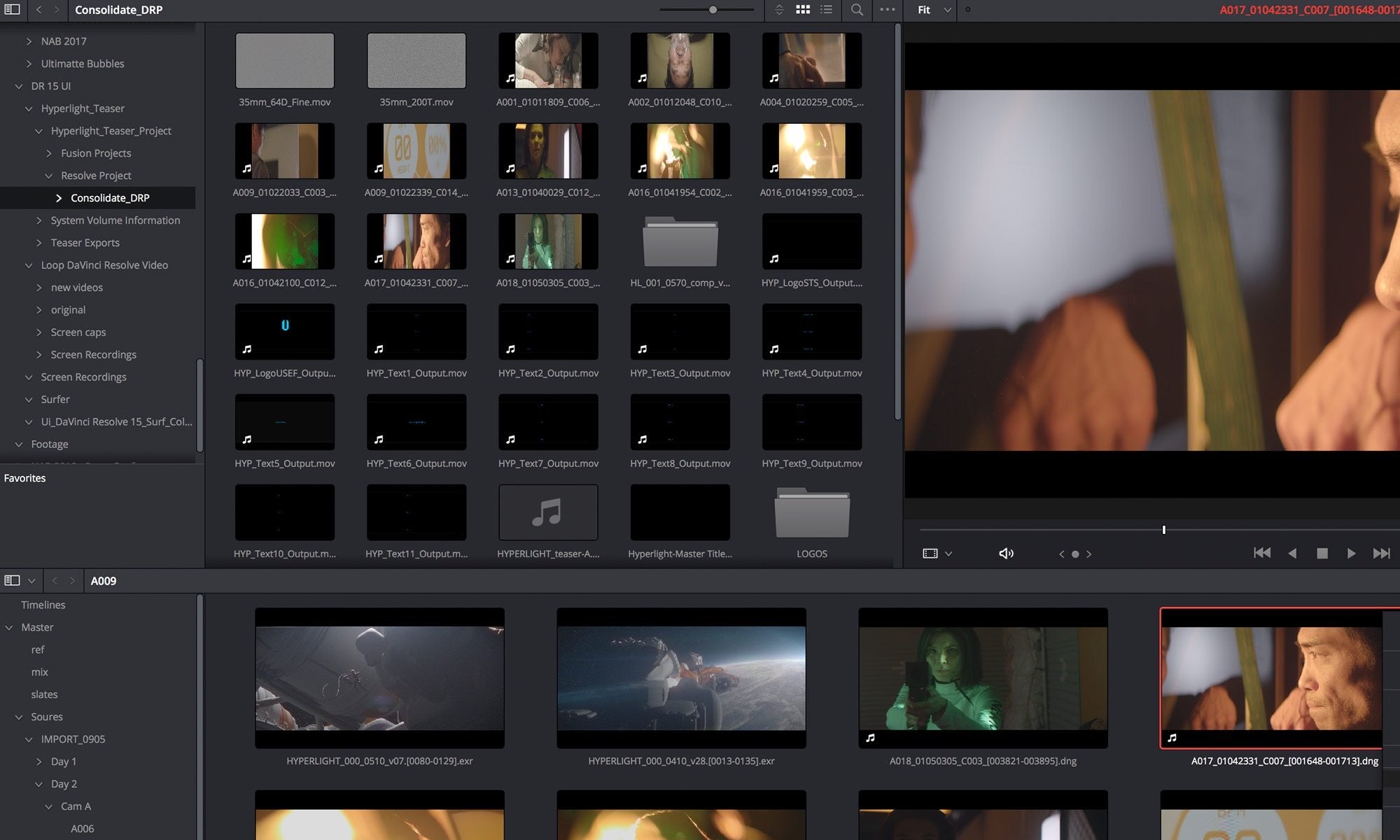
While you can always use iMovie or Windows Movie Maker for editing, DaVinci Resolve by Black Magic is a free video editing software with professional features that let you do color corrections, remove objects, stitch together footage, and more.
It will take some time to learn if you’re new to video editing, but it’s one of the best free solutions out there for editing professional-looking videos.
POWERDIRECTOR: A ROBUST VIDEO EDITOR FOR YOUR PHONE

If you’d like to shoot and edit videos on your phone, PowerDirector is an app with many useful features.
The advantage of a mobile video editor like this is that you can record new footage and audio straight from your phone and directly import it into your work in progress, making it easy to do things like voiceovers.
INVIDEO: ADD STOCK FOOTAGE AND ANIMATION

InVideo has features and templates to help you add the finishing touches to your video footage. InVideo is all about simplicity and accessibility. Its drag-and-drop editor is easy to use, and you can search and filter templates based on niche, platform, and more.
You can also cut out objects from the background with its AI tool, as well as use AI to convert other content types, such as blog posts or podcasts, into videos. You can try InVideo’s free version or upgrade to Business for $15 per month or Unlimited for $30 per month.
STREAMYARD: PLATFORM FOR LIVESTREAMING AND RECORDING

Ideal for talking head videos, StreamYard was made for livestreamers. It allows you to live stream video across a variety of channels, including Facebook, Twitch, YouTube, and your own website. It’s great for interviews or videos featuring just one or two people.
StreamYard has a free version, or you can upgrade to the Basic plan for additional features for $20 per month, or to the Professional plan for $39 per month.
SWITCHER STUDIO: AN ALTERNATIVE TO STREAMYARD

If you’re interested in livestreaming and recording with the intent to monetize the video content, Switcher Studio could be the option for you. As an alternative to StreamYard, it includes features to allow for livestreams and pre-recorded videos.
Switcher Studio is $37 per month for individuals, $79 per month for businesses, and $149 per month for merchants who want to connect it to their Shopify store.
6. Export your video
The next step is to export your video to share on social media or YouTube. The best file format to use when uploading to your social media platforms is MP4. Give yourself plenty of time to export your video because it can take a while depending on the length and the weight of the video edits.
7. Publish your video
Once you’ve finished creating and editing your video, it’s time to share it with your audience. You can publish your video on a video-sharing site like YouTube or Vimeo and then embed it onto your website.
You can also publish it on social media, like Facebook, Instagram, TikTok, or Twitter. Just keep your platform’s optimal video dimensions in mind as you create. For example, Instagram Reels and TikTok require vertical videos, Instagram feeds want square, and Facebook and Twitter prefer horizontal videos in their feeds.
Measure your video’s success to see if creating your own video content resonates well with your audience. If so, repeat this process each time you plan to publish a new video online.
Tips for making engaging videos
The assets and tools above make videos easier to create, but there’s a lot more to know about using these videos effectively in your marketing.
Create videos with emotion
For one, videos that provoke an emotional reaction tend to perform better and have more viral potential, especially on Facebook. Since social videos are often watched with the sound off, captions also greatly increase viewership.
Design attractive thumbnails
Thumbnails also matter a lot, as they are essentially the “headline” of your video that entices people to watch. Use Canva to easily create eye-catching thumbnails for your videos if you’re going to upload your videos to YouTube or another platform that pits you against other videos.
Know video specifications for each channel
Finally, since it’s not just how you create the videos but how you upload them too, you should be wary of the specifications for each channel.
If you’re going to embed your videos on your blog or website, make sure they’re responsive on mobile. If you’re struggling to make that work, you can use the Embed Responsively tool to fix the embed code for you.
It’s important to ensure you’re shooting in the right file format. Shoot in portrait for portrait videos, and re-orient to landscape if shooting something for YouTube, for example.
Check the comments
Before creating your videos, research and watch other videos with similar content. Check out the comments section to see what people are saying. Make note of things they like and don’t like, as well as any trends in multiple comments. Be sure to take the feedback into account when executing your creative video ideas.
Understand the rules
It’s important to ensure you’re abiding by all local laws when shooting video, either on public or private property. Generally speaking, you’ll want to have release forms for all the people featured in the video, as well as permission from all property owners. You might also need permits or permission for certain video equipment. Always check with the local jurisdiction for the specifics of your shoot.
Do-it-yourself video
Whether you’re making videos or another type of content, quality is inevitably how you compete. But it doesn’t necessarily have to cost you a lot.
Entrepreneurs and creators can always make up for what they lack in resources with resourcefulness.
So if you have a hunch that videos can take your marketing to the next level, don’t let the perceived costs and amount of effort stop you. You can get started for free using these resources and work your way up from there.
How to make a video FAQ
How can I create my own video?
- Brainstorm an idea
- Writing a script and storyboard
- Gather your equipment
- Record your video
- Edit and publish your video
How do you make a video step-by-step?
- Brainstorm your video idea
- Research and plan
- Create your video footage
- Import your clips
- Edit the video
- Export the final product
- Publish on your preferred platforms
How do I make a video with pictures and music?
How do I make videos on my phone?
Beginners can easily record video footage on their smartphones, and can even access some basic editing tools as well. Some of these tools include trimming, cropping, or adding filters onto your videos. However, you can also use several phone apps to edit your video, or you can utilize the editing tools inside social media apps like Instagram and TikTok to create a fun video for your audience.
https://www.shopify.com/blog/how-to-make-videos