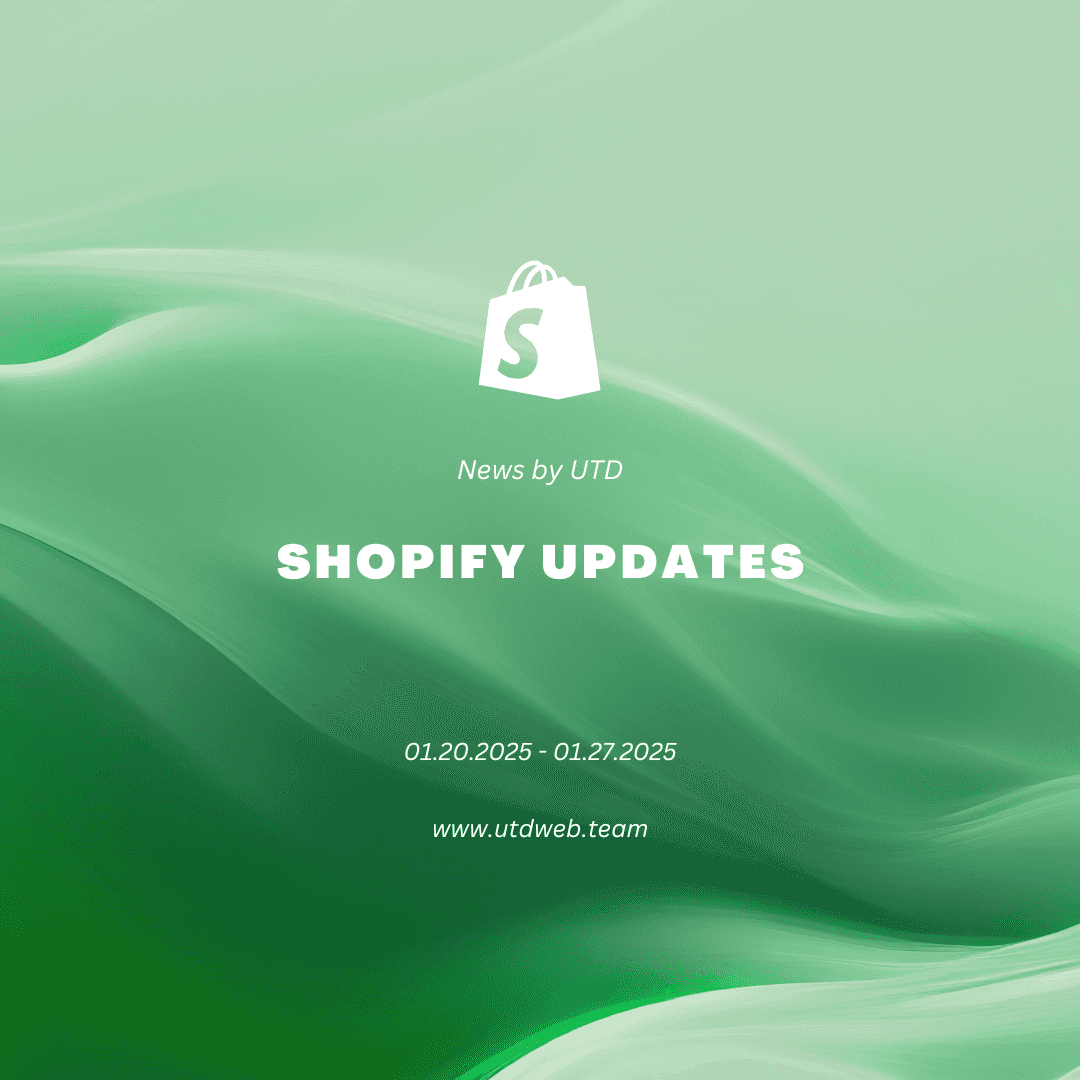YouTube is the second-largest search engine in the world, after Google. So if video is part of your marketing strategy, you’ve probably already invested time, effort, and creativity into videos for your own YouTube channel.
But to make the most of YouTube as a platform to engage your customers, you can also mine YouTube Analytics for a treasure trove of insights to improve the performance of your videos.
Table of Contents
- What is YouTube analytics?
- Benefits of using YouTube analytics
- YouTube analytics metrics explained
- How to use YouTube analytics
- How to analyze YouTube videos
- Best YouTube analytics tools
What is YouTube analytics?
YouTube Analytics is a powerful tool that provides insights into how viewers interact with your YouTube videos and channel. It’s built into every YouTube account, so you can monitor the performance of their videos and adjust their strategies accordingly.
Benefits of using YouTube analytics
Here are a few reasons to use YouTube analytics for your business:
- Understand audience behavior: Metrics like watch time, audience retention, and playback locations help you understand what types of content keep your viewers engaged and where they are watching from. That way, you can tailor future content to meet the preferences of your audience.
- Identify successful content: Analytics highlight which videos are performing best in terms of video views, likes, comments, and shares. This helps you understand what types of content resonate most with your audience.
- Optimize for growth: By monitoring metrics like traffic sources and device reports, you can understand how viewers find your videos and what devices they watch on. You can use this information to optimize your content for discoverability and accessibility, and to improve viewership.
- Target the right demographics: YouTube Analytics provides demographic data that is crucial for targeting your content effectively. Knowing the age, gender, and geographical location of your viewers helps you create content that is more relevant and appealing to your core audience.
- Monetize your content: If you’re part of the YouTube Partner Program, YouTube Analytics gives you crucial information about your revenue. By understanding which videos are driving the most ad revenue, or which are encouraging channel memberships or merchandise purchases, you can strategize to maximize your earnings.
Start selling your products on YouTube from Shopify
Shopify comes with powerful tools that help you promote and sell products on YouTube. Sync your product catalog, tag or pin products in live streams, and manage all your sales from Shopify.
Start selling on YouTube
YouTube analytics metrics explained
For your YouTube marketing and social media marketing campaigns to succeed, it’s important to know how to navigate YouTube analytics.
General

As you can see from the Optimist YouTube channel analytics above, the General or Overview tab provides a basic summary of how your YouTube channel and videos are doing. Here you can view the following metrics:
- Views: How many views your channel has
- Watch time: How much time have people spent time watching videos on your channel
- Subscribers: The number of subscribers you have
- Revenue earned: Your estimated revenue earned (if you’re part of the YouTube Partner Program)
- Comparison: A performance comparison of your recent videos and channels against past data
- Top ranked: Which of your videos was top ranked in the past 28 days
- Stories: How your most recent stories have performed in the past seven days
- Latest content: How your most recent uploads have been performing in the past 24 hours
You can also use the Audience Retention feature to see how well each of your videos retains viewers compared to other videos. This is a great tool for influencers and YouTube creators to improve their video marketing techniques constantly.
Content

The Content tab shows how people find your content, what content they’re watching, and how they interact with your videos.
On this tab you’ll find:
- Views: The number of views your content (videos, shorts, livestreams) has had.
- Impressions: How often a thumbnail of your content was shown to YouTube users and how often that resulted in card clicks on that thumbnail and viewers watching your content.
- Average view duration: The average time a viewer watches your videos.
- How viewers find your videos: Was it through the Shorts feed, suggested videos, a YouTube search, an external Google search, etc.
- Top videos: The videos that have the most views and are top ranked amongst your content.
- Key moments for audience retention: What parts of your videos kept your audience’s interest. You can even compare the retention of your last 10 videos of similar length.
- Remixed: Your total remix views and how they rank.
- Post impressions: How many times has one of your posts been shown to YouTube users.
Audience

The Audience tab tells you information about your audience. Things like how many subscribers you have, how many viewers are returning and how many are new, and how many unique viewers you have.
You’ll also find metrics on:
- The videos growing your audience: This metric keeps track of all the new viewers you received across all devices in the past 90 days and tracks your audience’s activity throughout your channel.
- When your viewers are on YouTube: This is based on how your audience has been interacting with your channel, as well as all of YouTube. This data is tracked across all devices for the past 28 days.
- Subscriber bell notifications: Keeps track of how many of your subscribers actually get notifications from your channel (instead of having them blocked because of YouTube or device settings).
- Watch time from subscribers: This metric separates out the watch time of your non-subscribers and subscribers.
- Age and gender: Shows you what demographic your videos appeal to. It tracks the age and gender of all signed-in viewers across all devices.
- Other channels your audience watches: This metric tracks what other channels your audience has interacted with in the past 28 days.
- Other videos your audience watched: Similarly, this metric tracks what other videos your audience has watched in the past seven days.
- Top geographies: Tells you where in the world your videos are getting the most play.
- Top subtitle/CC languages: Shows you what part of your audience uses subtitles or CC.
Research

The Research tab gives you insight into your audience’s search on YouTube—kind of like a peek into the psyche of your viewers.
You’ll find data like:
- Searches across YouTube: Shows what the top search topics were across all YouTube users within the past 28 days.
- Your viewer’s searches: Shows what words and topics your audience (and users who frequent similar channels) were searching for on YouTube within the past 28 days.
Read more: How to Sell on YouTube: 5 Easy Ways
How to use YouTube analytics
YouTube analytics allows you to analyze data about your target audience, your posts, and your channel’s performance overall. Using these engagement metrics you can create a content strategy that will encourage channel growth.
Here’s how to access YouTube analytics data from desktop and mobile.

Desktop
- On your desktop, sign in to your YouTube account.
- Click on your profile icon in the upper right-hand corner, then select YouTube Studio.
- This will take you to your YouTube channel’s analytics dashboard. From there, either select Analytics on the left menu or GO TO CHANNEL ANALYTICS, located under the video thumbnails of your top videos.
- On your channel’s analytics page, you can toggle between the Overview tab, Content tab, Audience tab, and Research tabs to find the information you want.
- You can also find more details on individual video analytics and your channel if you select Advanced Mode in the top right corner of your channel’s analytics page.
- If you want to download a report, select the aspects you want to track in Advanced Mode, then select the download icon in the top right corner. You can download your report as a Google Sheet or a .csv file.
Mobile
- Download the YouTube Studio app for your Android device or iPhone (if you don’t already have it).
- Open the YouTube Studio app and sign in to your account.
- This will take you to the app’s dashboard. Here, you’ll be able to see an overview of data like the number of subscribers you have, the number of times your channel has been viewed, and even the number of hours people have spent watching your videos. If you’d like to look at more in-depth data, select View More.
How to analyze YouTube videos
1. Understand watch time
There’s no denying that Views are an important metric for determining the success of a YouTube video.
But while they’re one indicator of performance, Views alone won’t give you enough information to make significant improvements to your YouTube videos, nor does YouTube put a lot of stock in them, given the prevalence of clickbait tactics that often inflate view count.
Instead, views should be analyzed alongside a more important metric that’s key to getting on the good side of YouTube’s algorithm: watch time.
From YouTube’s perspective, watch time, or the estimated total minutes spent viewing your content, is more important than a raw view. The updated Analytics dashboard makes this clear by dedicating an entire section to this new, more telling metric of video performance.
If you find that your watch time is low, consider going back to the drawing board and creating more engaging videos for your audience, or you might need to invest in better video editing software or a good video editing app for your phone to add some extra polish.
However, watch time and views are really only useful indicators when analyzed alongside other data that can help you improve the discoverability and quality of your content, as we’ll explore further down in this post.
2. Keep an eye on your real-time report
YouTube verifies view count to remove spammy and low-quality views from the total. There’s often a two-day lag in the number of views that YouTube publicly displays and in your dashboard.
That’s why the real-time report for your channel is essential for measuring the reach of your videos early on. This report gives you the estimated number of views from the past 48 hours and the past 60 minutes, across your channel or for specific videos.

YouTube’s real-time report isn’t just exciting to watch when you upload a new video or promote it through one of your owned or paid channels.
Keeping an eye on this tab in the Analytics dashboard can also help you discover spikes in views that suggest someone has shared your video with a new audience on Reddit or another social network.
These moments present good opportunities to stoke the fire and garner more traction for your video by engaging with the poster, thread, or publication before things go cold.
3. Identify your traffic sources
When analyzing your video’s reach, it’s important to figure out precisely where your viewers are coming from.
In your YouTube Analytics panel, you’re presented with another graph displaying various traffic sources and the total amount per source on the Traffic Sources page. This reveals how your viewers are finding your videos.
This report allows you to determine which traffic source most benefits you across your entire channel and for each individual video you create.
Don’t just look at the number of views they’re generating—not all sources will give you the same quality of traffic.
For example, if your video is attracting high-quality views via YouTube search, you can begin to implement ways to optimize your video or future content further to show up for the keywords people might use to discover your content.
Use this view to determine which traffic sources are important to your video promotion strategy and which sources need to be worked on.
Read more: YouTube SEO 101: How to Build a YouTube Keyword Strategy
4. Determine your audience demographics
To better understand your audience, head over to the Audience page of your YouTube analytics. These interactive graphs allow you to visualize who is consuming your videos, using dimensions like age, gender, geography, device, and more.
Ecommerce product videos will almost certainly reach a portion of customers who were unreachable to you via conventional search engines. Reviewing the age and gender of your video audience may offer new information to build your future product videos upon.
Many industries are not particularly bothered by the geographical variations in their video audience. A viewer is a viewer.
However, as an ecommerce business, the location of your potential customers could be of great interest to you if you plan to reach them with targeted ads or content.
To delve further into the geographic statistics, you can select each individual country, displaying a new age and gender graph for that particular country. Using this information, you can create location-specific videos in the future if you notice any geographic trends.
5. Track your subscriber rate
YouTube subscribers in an ecommerce context can be potential or existing customers interested in your products or niche of content.
So it is also important to monitor the fluctuations of your subscriber base. This will allow you to understand the overall reach of your YouTube content as a whole, as opposed to a single video, and how each video contributes to gaining or losing subscribers.
This one’s pretty obvious: The more subscribers you have, the more people there are to potentially see your channel’s video content through the Subscriptions stream on the YouTube homepage. Thus, the more exposure your products and brand will get.
Using calls to action in the form of YouTube cards or a pitch that you record as part of your video can go a long way toward gaining subscribers.
Aside from your subscriber rate, you can also calculate your subscriber ratio for a video by dividing the number of views by the net subscriber gain. If you’ve got a video that performs particularly well in terms of generating subscribers, consider investing more time (or money) in promoting it.
6. Monitor comments
Comments are a key component of audience engagement. Keeping tabs on who is commenting and what they’re saying can help you convert viewers into customers, or at the very least increase engagement for that video or other content.
By clicking on the Comments tab of the YouTube Analytics section, you’ll see the frequency and dates of your comments and a section dedicated to displaying your total amount of comments on each video.
While these numbers are interesting, the Community section is also useful for acting on opportunities to engage with your audience and get qualitative feedback.
Look for chances to:
- Delight your viewers with insight or an amusing remark
- Highlight any products or services you sell
- Direct viewers to other related content or resources you’ve created
It’s important to portray your brand as an approachable and engaging one. Try to respond to comments on your video in a helpful fashion. This will also help increase your total comments, a good indicator to viewers that a video is engaging.
You can even pin one of your comments to the top to direct your audience to relevant parts of your website.
Best YouTube analytics tools
Of course, your built-in YouTube Analytics dashboard isn’t the only source of data you have at your disposal.
Other third-party websites and tools can help you understand YouTube:
- Social Blade: If you’ve ever wondered about your competitors, potential partners, or role models on YouTube, you can use Social Blade to gain some insight into how other channels are performing and compare them to your own.
- VidIQ: This Chrome extension displays a score card next to the video you’re watching on YouTube, offering in-depth insights at a glance to help you understand what works in YouTube as you go about using the platform.
- Google Analytics: This is a powerful analytics tool that provides a wealth of information about your audience. It monitors and analyzes the traffic to your channel and websites with your other YouTube videos embedded in them. Google Analytics gives you more detailed information on how users find you and how engaging users find your content within YouTube and your other websites.
Measure channel performance, grow your YouTube presence
As a creator or a marketer, data is a gift you shouldn’t ignore. Otherwise, you’re shooting in the dark every time, unaware of whether you’re getting closer to or further away from your target. Use your YouTube analytics to improve your video strategy and turn your own channel into a success.
Read More
- How to Display Your Instagram Handle on Business Cards
- How to Make Your Link in Bio Pop with Linkpop
- How to Create an Instagram Business Account
- How to Make the Most of Instagram Video with Posts, Stories, and IGTV
- How to Use Facebook Ads Manager- A Guide for 2023
- How To Set Up and Use the Meta Pixel in 2023 (Complete Guide)
- How to Use IGTV to Fuel Your Growth on Instagram
- What Is The Best Time To Post on Tiktok in 2023?
YouTube analytics FAQ
How do I find YouTube analytics?
Is YouTube analytics free?
How areYouTube analytics on desktop?
- Head to YouTube Studio.
- Select Analytics from the left menu
- Find the report you want to download.
- Click See More.
- Adjust the report to your liking.
- Select Export current view at the top.
- Choose your file format.
How do you check someone’s YouTube earnings?
Use a YouTube channel calculator like https://www.noxinfluencer.com/youtube/channel-calculator to check someone’s YouTube earnings.
https://www.shopify.com/blog/6763696-youtube-analytics-10-ways-to-track-video-performance